Open WebUI
Installing Open WebUI in the front of Ollama text LLM and using Stable Diffusion to generate images as well on the same machine.
Requirements
brewdocker
Installation
Ollama
Since this block post about GPU acceleration on MacOS we are using the non-Docker solution
# install via brew
$ brew install --cask ollama
# start ollama
$ ollama run llama3
# test prompt
>>> are you there?
# exit when ready
$ /bye
# list available models
$ ollama list
...
NAME ID SIZE MODIFIED
llama3:latest 365c0bd3c000 4.7 GB 2k years agoAutomatic1111
Same situation for Automatic1111, we need to installing it manually
# clone repo
$ git clone https://github.com/AUTOMATIC1111/stable-diffusion-webui
# change into Stable Diffusion folder to download the model
$ cd stable-diffusion-webui/models/Stable-diffusion
# download the model, eg. 'v1-5-pruned-emaonly' which is about 4GB
$ curl -OL \
https://huggingface.co/runwayml/stable-diffusion-v1-5/resolve/main/v1-5-pruned-emaonly.ckpt
# jump back to the root of the project
$ cd ../../
# append user config to file 'webui-user.sh'
...
export COMMANDLINE_ARGS="--skip-torch-cuda-test --api --listen"
# start for first time in foreground to check for logs
$ ./webui.shOpen WebUI
To finally run Open WebUI we are using Docker again
$ docker run -d -p 3000:8080 \
--add-host=host.docker.internal:host-gateway \
-e AUTOMATIC1111_BASE_URL=http://$(ipconfig getifaddr en0):7860/ \
-e SCARF_NO_ANALYTICS=True \
-e DO_NOT_TRACK=True \
-e ANONYMIZED_TELEMETRY=False \
-e ENABLE_IMAGE_GENERATION=True \
-v open-webui:/app/backend/data \
--name open-webui \
--restart always \
ghcr.io/open-webui/open-webui:mainVisit now port 3000 on host machine to create an account and setup Open WebUI
Do a bit of groundwork like setting a default model or system languange etc. - all changes will persist. See doc’s for more ENV variables
Verify image creation
To create an image via Automatic1111 let us first creating a prompt via Ollama, for example:
“create a prompt for a cool cyberpunk picture”
When the prompt is ready have a look at the options in the buttom of the message and click the image icon to directly generate the picture from the prompt:
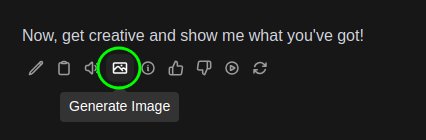
Further automation
Since Automatic1111 needs to be started manually after every boot it would be nice to automate it…